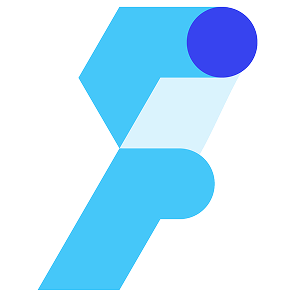Fuedevs
Complete Development Solutions
Empowering education through innovative technology solutions. We build comprehensive school management systems, mobile applications, and web platforms that transform educational experiences.

🏠 Welcome to Fuedevs
Your trusted partner in educational technology and development solutions
Fuedevs is a leading technology company specializing in educational software development, mobile applications, and comprehensive school management systems. We combine cutting-edge technology with deep understanding of educational needs to create solutions that truly make a difference.
Education Focus
Specialized in educational technology solutions that enhance learning experiences
Innovation Driven
Leveraging latest technologies to build future-ready educational platforms
Global Reach
Serving educational institutions worldwide with localized solutions
Client Partnership
Building long-term relationships through exceptional service and support
🏢 About Fuedevs
Leading the future of educational technology with innovative solutions
Our Story
Founded with a vision to revolutionize education through technology, Fuedevs has grown from a small team of passionate developers to a leading provider of comprehensive educational technology solutions.
We specialize in creating robust, scalable, and user-friendly applications that serve educational institutions worldwide. Our flagship product, Mighty School, is a comprehensive school management system that has transformed how schools operate and engage with their communities.
Our Values
Excellence
We strive for excellence in every line of code and every user interaction
Collaboration
We believe in the power of teamwork and collaborative problem-solving
Innovation
We continuously explore new technologies to deliver cutting-edge solutions
Growth
We foster continuous learning and growth for our team and clients
Achievements & Milestones
Company Founded
Started with a vision to transform educational technology
First Major Client
Successfully deployed our first school management system
Mighty School Launch
Launched our flagship comprehensive school management platform
Multi-Platform Expansion
Extended our solutions to mobile and web platforms
Global Reach
Serving educational institutions across multiple countries
Innovation Hub
Established as a leading innovation hub for educational technology
🎯 Mission & Vision
Driving educational transformation through innovative technology solutions
Our Mission
To empower educational institutions with innovative, reliable, and user-friendly technology solutions that enhance learning experiences and streamline administrative processes.
- Develop cutting-edge educational technology solutions
- Provide exceptional customer service and support
- Foster innovation in educational methodologies
- Bridge the gap between technology and education
- Create sustainable and scalable solutions
Our Vision
To be the global leader in educational technology, transforming how educational institutions operate and how students learn in the digital age.
- Global presence in educational technology
- Pioneer in AI-driven educational solutions
- Sustainable and environmentally conscious development
- Inclusive technology for all educational levels
- Continuous innovation and adaptation
Our Impact
👥 Our Team
Meet the passionate professionals behind Fuedevs
Our diverse team of developers, designers, educators, and innovators work together to create exceptional educational technology solutions. We combine technical expertise with deep understanding of educational needs.
Development Team
Expert developers specializing in Flutter, Laravel, and modern web technologies
Design Team
Creative designers focused on user experience and interface design
Education Specialists
Educational experts who understand the needs of modern learning environments
DevOps & Infrastructure
Infrastructure specialists ensuring reliable and scalable deployments
Quality Assurance
Dedicated QA professionals ensuring the highest quality standards
Customer Success
Support specialists dedicated to client satisfaction and success
Our Culture
Innovation First
We encourage creative thinking and innovative solutions to complex problems
Continuous Learning
We invest in our team's growth through training, conferences, and skill development
Work-Life Balance
We believe in maintaining a healthy balance between professional and personal life
Global Perspective
Our diverse team brings global perspectives to local educational challenges
🚀 Products & Solutions
Comprehensive technology solutions for modern educational institutions
Our product suite is designed to address every aspect of educational institution management, from student enrollment to graduation, with powerful tools for administrators, teachers, students, and parents.
Mighty School
Complete School Management System
A comprehensive, cloud-based school management system that streamlines administrative tasks, enhances communication, and improves educational outcomes.
🚀 Backend API Installation
Complete guide to install and configure the Mighty School Laravel backend API
About the Backend API
The Mighty School backend is built with Laravel and provides a robust RESTful API for managing school operations, student data, and educational content.
✅ Prerequisites
PHP 8.1+
Latest PHP version with required extensions
php --version
Composer
PHP dependency manager
composer --version
MySQL/MariaDB
Database server for data storage
mysql --version
Web Server
Apache/Nginx or PHP built-in server
php artisan serve
Download & Extract Project
Download the project files from your CodeCanyon purchase and extract to your development directory.
# Navigate to the project directory
cd mighty-school-backendInstall Dependencies
Install PHP dependencies using Composer.
composer installIf you encounter memory issues, try: composer install --ignore-platform-reqs
Environment Configuration
Set up your environment configuration file.
# Copy environment file
cp .env.example .env
# Generate application key
php artisan key:generateDatabase Setup
Configure your database connection and run migrations.
DB_CONNECTION=mysql
DB_HOST=127.0.0.1
DB_PORT=3306
DB_DATABASE=mighty_school_local
DB_USERNAME=your_username
DB_PASSWORD=your_password# Run database migrations with sample data
php artisan migrate --seedSet File Permissions
Configure proper file permissions for Laravel.
# Make storage and cache directories writable
chmod -R 775 storage bootstrap/cacheOn Windows, you may need to set permissions through file properties or run as administrator.
Start Development Server
Launch the Laravel development server.
# Start the Laravel development server
php artisan serveComplete Production Deployment Guide (cPanel)
This comprehensive guide covers the complete installation process for deploying Mighty School Laravel backend on cPanel hosting. Follow each step carefully for a successful deployment.
📋 Installation Overview
Estimated Time
30-45 minutes
Difficulty Level
Intermediate
Total Steps
15 detailed steps
Requirements
cPanel hosting, PHP 8.1+, MySQL
✅ Pre-Installation Checklist
Download and Prepare Project Files
Download the Mighty School Laravel backend from your purchase and prepare for deployment.
- Download the project ZIP file from CodeCanyon or your purchase source
- Extract the ZIP file to a local directory
- Locate the Laravel backend folder (usually named
laravel-backendor similar) - Create a new ZIP file containing only the Laravel backend files
- Ensure the ZIP contains:
app/,config/,database/,public/,routes/, etc.
Important: Make sure you're uploading the Laravel backend files, not the entire project package which may include mobile apps and documentation.
Access cPanel Control Panel
Login to your hosting provider's cPanel interface.
- Open your web browser and navigate to your cPanel URL:
https://yourdomain.com/cpanelhttps://yourdomain.com:2083- Or use the direct cPanel URL provided by your hosting provider
- Enter your cPanel username and password
- Click "Log in" to access the control panel

Security Note: Always ensure you're using HTTPS when logging into cPanel to protect your credentials.
Verify PHP Version and Extensions
Ensure your hosting environment meets the requirements for Laravel.
- In cPanel, look for "Select PHP Version" or "PHP Selector"
- Verify PHP version is 8.1 or higher
- Enable required PHP extensions:
- BCMath PHP Extension
- Ctype PHP Extension
- Fileinfo PHP Extension
- JSON PHP Extension
- Mbstring PHP Extension
- OpenSSL PHP Extension
- PDO PHP Extension
- Tokenizer PHP Extension
- XML PHP Extension
- cURL PHP Extension
- GD PHP Extension
- Zip PHP Extension
- Save the changes and wait for them to take effect
Critical: Laravel requires these PHP extensions to function properly. Missing extensions will cause installation failures.
Create MySQL Database and User
Set up the database that will store your Mighty School application data.
- In cPanel, navigate to the Databases section
- Click on "MySQL Databases"
- Create a new database:
- Enter database name:
mighty_school_prod(or your preferred name) - Click "Create Database"
- Note the full database name (usually prefixed with your username)
- Create a database user:
- Enter username:
mighty_user(or your preferred name) - Generate a strong password or create your own
- Click "Create User"
- Important: Save the username and password securely
- Assign user to database:
- Select the user and database you just created
- Click "Add"
- Grant ALL PRIVILEGES to the user
- Click "Make Changes"

📝 Database Information to Save
username_mighty_school_prod
username_mighty_user
[Your secure password]
localhost
Create Subdomain for Backend API
Set up a dedicated subdomain for your Mighty School backend API.
- In cPanel, navigate to the Domains section
- Click on "Subdomains"
- Create the subdomain:
- Subdomain name:
apioradminorbackend - Domain: Select your main domain
- Document Root: Will be auto-filled (e.g.,
public_html/api) - Click "Create"
- Wait for the subdomain to be created (usually takes a few minutes)
- Verify the subdomain works by visiting
http://api.yourdomain.com

Subdomain Examples: api.yourdomain.com, admin.yourdomain.com, or backend.yourdomain.com
Upload Laravel Backend Files
Upload and properly organize your Mighty School Laravel backend files.
- Access File Manager:
- In cPanel, go to Files section
- Click on "File Manager"
- Navigate to your subdomain folder (e.g.,
public_html/api/) - Upload the ZIP file:
- Click "Upload" in the File Manager toolbar
- Select your Laravel backend ZIP file
- Wait for the upload to complete (may take several minutes)
- Close the upload dialog when finished
- Extract the files:
- Right-click on the uploaded ZIP file
- Select "Extract" from the context menu
- Choose to extract to the current directory
- Wait for extraction to complete
- Organize the files:
- If files are extracted to a subfolder, move them to the root of your subdomain
- Ensure you can see folders like:
app/,config/,database/,public/,routes/ - Delete the ZIP file after successful extraction

Important: Make sure the Laravel files are in the root of your subdomain directory, not in a subfolder.
Install Composer Dependencies
Install the required PHP packages for Laravel to function properly.
- Access Terminal/SSH (if available):
- If your hosting provides SSH access, connect via terminal
- Navigate to your subdomain directory
- Run:
composer install --no-dev --optimize-autoloader - Alternative - Manual Upload (if no SSH):
- Run
composer install --no-dev --optimize-autoloaderlocally - Upload the generated
vendor/folder to your server - Ensure the
vendor/folder is in the root of your Laravel installation - Verify Installation:
- Check that the
vendor/folder exists and contains packages - Verify
vendor/autoload.phpfile exists
Note: Some shared hosting providers don't allow SSH access. In this case, run composer locally and upload the vendor folder.
Configure Environment Variables
Set up your production environment configuration file.
- Create .env file:
- In File Manager, navigate to your Laravel root directory
- Look for
.env.examplefile - Copy
.env.exampleand rename the copy to.env - Edit the .env file:
- Right-click on
.envand select "Edit" - Update the configuration with your production settings
- Use the database information you saved in Step 4
- Generate Application Key:
- If you have SSH access:
php artisan key:generate - If no SSH: Generate a 32-character random string for APP_KEY
APP_NAME='Mighty School'
APP_ENV=production
APP_KEY=base64:YOUR_32_CHARACTER_KEY_HERE
APP_DEBUG=false
APP_URL=https://api.yourdomain.com
LOG_CHANNEL=stack
LOG_DEPRECATIONS_CHANNEL=null
LOG_LEVEL=debug
DB_CONNECTION=mysql
DB_HOST=localhost
DB_PORT=3306
DB_DATABASE=username_mighty_school_prod
DB_USERNAME=username_mighty_user
DB_PASSWORD=your_secure_password
BROADCAST_DRIVER=log
CACHE_DRIVER=file
FILESYSTEM_DISK=local
QUEUE_CONNECTION=sync
SESSION_DRIVER=file
SESSION_LIFETIME=120
MAIL_MAILER=smtp
MAIL_HOST=mailhog
MAIL_PORT=1025
MAIL_USERNAME=null
MAIL_PASSWORD=null
MAIL_ENCRYPTION=null
MAIL_FROM_ADDRESS='hello@example.com'
MAIL_FROM_NAME='${APP_NAME}'Security: Replace YOUR_32_CHARACTER_KEY_HERE with a unique application key. Never share your .env file publicly.
Set File Permissions
Configure proper file permissions for Laravel to function correctly.
- Set Directory Permissions:
- In File Manager, select all files and folders
- Right-click and choose "Permissions"
- Set directories to
755(rwxr-xr-x) - Set files to
644(rw-r--r--) - Set Special Permissions for Laravel:
storage/directory:775(rwxrwxr-x)bootstrap/cache/directory:775(rwxrwxr-x)- All subdirectories within
storage/:775 - If you have SSH access:
chmod -R 755 .chmod -R 775 storage bootstrap/cachechown -R www-data:www-data storage bootstrap/cache(if needed)
Security Note: Never set permissions to 777 in production. Use 775 only for directories that need write access.
Run Database Migrations
Set up the database tables and initial data for Mighty School.
- If you have SSH access:
- Navigate to your Laravel directory
- Run:
php artisan migrate --force - Run:
php artisan db:seed --force(if seeders are available) - If no SSH access:
- Look for SQL files in the
database/folder - Import these SQL files through cPanel's phpMyAdmin
- Or use the web-based installation wizard (next step)
- Verify Database Setup:
- Check your database in cPanel phpMyAdmin
- Ensure tables have been created
- Verify sample data is present (if applicable)
Configure Web Server (Document Root)
Point your subdomain to the Laravel public directory for security.
- Option 1 - Subdomain Document Root (Recommended):
- In cPanel, go to "Subdomains"
- Edit your API subdomain
- Change document root to:
public_html/api/public - Save changes
- Option 2 - .htaccess Redirect:
- Create
.htaccessfile in subdomain root - Add redirect rules to point to public folder
- Option 3 - Move Files:
- Move contents of
public/folder to subdomain root - Move Laravel files one level up
- Update
index.phppaths accordingly
<IfModule mod_rewrite.c>
RewriteEngine On
RewriteRule ^(.*)$ public/$1 [L]
</IfModule>Run Web-Based Installation Wizard
Complete the installation using the built-in web installer.
- Access the Installation:
- Open your browser and visit:
https://api.yourdomain.com - The installation wizard should start automatically
- If not, try:
https://api.yourdomain.com/install - Follow Installation Steps:
- Step 1: Accept the license agreement
- Step 2: System requirements check
- Step 3: Database configuration (should auto-detect from .env)
- Step 4: Create administrator account
- Step 5: Complete installation and initial setup
- Administrator Account Setup:
- Choose a strong username (avoid 'admin')
- Use a secure password with mixed characters
- Provide a valid email address
- Save these credentials securely

Success! If you see the installation wizard, your Laravel backend is properly configured and ready for setup.
Configure SSL Certificate (Recommended)
Secure your API with HTTPS encryption for production use.
- Enable SSL in cPanel:
- Go to "SSL/TLS" section in cPanel
- Click "Let's Encrypt SSL" (if available)
- Select your subdomain and enable SSL
- Wait for certificate generation and installation
- Force HTTPS Redirect:
- Update your
.htaccessfile to force HTTPS - Add redirect rules for security
- Update .env Configuration:
- Change
APP_URLto usehttps:// - Set
FORCE_HTTPS=trueif available
RewriteEngine On
RewriteCond %{HTTPS} off
RewriteRule ^(.*)$ https://%{HTTP_HOST}%{REQUEST_URI} [L,R=301]Optimize for Production
Apply production optimizations for better performance and security.
- Cache Configuration (if SSH available):
php artisan config:cachephp artisan route:cachephp artisan view:cache- Security Optimizations:
- Remove or secure the
.envfile from web access - Ensure
storage/andbootstrap/cache/are not web accessible - Remove any test or development files
- Performance Settings:
- Enable OPcache in PHP settings (if available)
- Set appropriate memory limits
- Configure proper session handling
Performance Tip: Caching configuration files can significantly improve Laravel's performance in production.
Final Testing and Verification
Comprehensive testing to ensure everything is working correctly.
- Basic Functionality Test:
- Visit
https://api.yourdomain.com - Verify the application loads without errors
- Check that HTTPS is working properly
- API Endpoint Testing:
- Test
/api/healthendpoint - Test authentication endpoints
- Verify database connectivity
- Test CRUD operations
- Admin Panel Access:
- Login with the administrator account you created
- Verify all admin functions work
- Test user management features
- Check system settings and configurations
- Error Checking:
- Check Laravel logs for any errors:
storage/logs/laravel.log - Verify no PHP errors in cPanel error logs
- Test error pages (404, 500) display correctly
- Mobile App Connection:
- Configure your mobile app to use the new API URL
- Test login and data synchronization
- Verify all mobile app features work with the production API
🎊 Installation Complete!
Congratulations! Your Mighty School Laravel backend API is now successfully deployed and running on your production server. Your school management system is ready for use!
✅ What You've Accomplished:
- ✅ Deployed Laravel backend to production server
- ✅ Configured secure database connection
- ✅ Set up proper file permissions and security
- ✅ Enabled HTTPS encryption
- ✅ Optimized for production performance
- ✅ Verified all functionality is working
Docker Deployment
Use Docker for consistent deployment across different environments.
Docker Compose Setup
Create a Docker Compose configuration for the application.
version: '3.8'
services:
app:
build: .
ports:
- '8000:8000'
environment:
- APP_ENV=production
depends_on:
- mysql
mysql:
image: mysql:8.0
environment:
MYSQL_ROOT_PASSWORD: secret
MYSQL_DATABASE: mighty_school
ports:
- '3306:3306'Run Docker Container
Start the application using Docker Compose.
# Start containers in background
docker-compose up -d
# View logs
docker-compose logs -f
# Stop containers
docker-compose down🧙♂️ Installation Wizard
After setting up the backend, complete the installation through the web interface.
Access Installation
Visit your application URL to start the installation wizard
System Requirements Check
The wizard will verify all system requirements are met
Database Configuration
Configure database connection settings
Admin Account Setup
Create your administrator account
Complete Installation
Finalize the installation process
🧪 API Testing
Test your API installation with these endpoints.
🚀 Post-Installation Setup
Set Up Cron Jobs
Configure automated tasks for Laravel scheduler
* * * * * php /path/to/artisan schedule:run
Configure Email Settings
Set up SMTP for notifications and password resets
MAIL_MAILER=smtp
MAIL_HOST=your-smtp-host
Security Hardening
Implement additional security measures
- Enable rate limiting
- Configure CORS settings
- Set up API authentication
Mobile App Configuration
Connect your mobile apps to the production API
API_BASE_URL=https://api.yourdomain.com
🔧 Troubleshooting Common Issues
🚫 "500 Internal Server Error"
Causes: File permissions, missing .env file, or PHP errors.
Solutions:
- Check file permissions:
chmod -R 755 .andchmod -R 775 storage bootstrap/cache - Ensure
.envfile exists and is properly configured - Check error logs in cPanel or
storage/logs/laravel.log - Verify PHP version is 8.1 or higher
🗄️ Database Connection Errors
Error: "SQLSTATE[HY000] [1045] Access denied"
Solutions:
- Verify database credentials in
.envfile - Check database user has proper privileges
- Ensure database name includes username prefix
- Test connection through cPanel phpMyAdmin
📦 Composer/Vendor Issues
Error: "Class not found" or autoload errors
Solutions:
- Ensure
vendor/folder exists and is complete - Run
composer install --no-dev --optimize-autoloader - Check
vendor/autoload.phpfile exists - Upload vendor folder if SSH is not available
🔑 Application Key Issues
Error: "No application encryption key has been specified"
Solutions:
- Generate key:
php artisan key:generate - Or manually set APP_KEY in
.envfile - Ensure APP_KEY starts with "base64:"
🌐 SSL/HTTPS Issues
Problem: Mixed content or SSL errors
Solutions:
- Update APP_URL to use https:// in
.env - Add HTTPS redirect in
.htaccess - Check SSL certificate is properly installed
- Clear browser cache and cookies
📁 File Upload/Storage Issues
Problem: Cannot upload files or images
Solutions:
- Check
storage/directory permissions (775) - Verify PHP upload limits in hosting settings
- Ensure storage disk is properly configured
- Create symbolic link:
php artisan storage:link
🔄 Installation Wizard Not Appearing
Problem: Blank page or Laravel default page
Solutions:
- Check document root points to
public/folder - Verify
.envfile configuration - Ensure database is accessible
- Check if installation is already completed
📱 Mobile App Connection Issues
Problem: Mobile app cannot connect to API
Solutions:
- Verify API URL in mobile app settings
- Check CORS configuration in Laravel
- Test API endpoints manually
- Ensure SSL certificate is valid
Installation Complete!
Your Mighty School Laravel backend API is now successfully installed and running. Make sure to test all API endpoints before connecting your frontend applications.